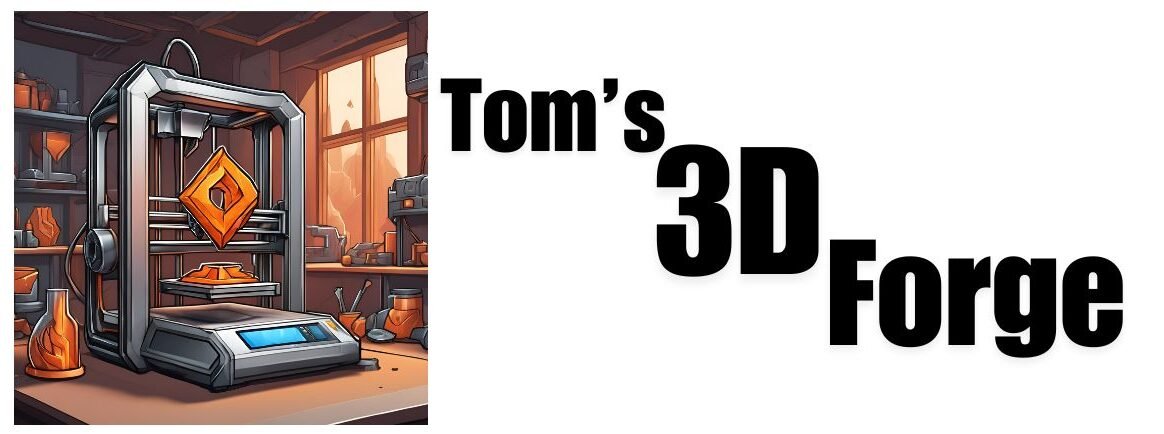What causes stringing in 3d printing?
Ever wondered why are my 3d prints stringy, you might have encountered prints with thin, wispy strands of plastic hanging between parts of your model. This common issue is known as stringing. It can make your prints look messy and require extra post-processing. Fortunately, stringing can often be reduced or eliminated by adjusting your printer’s extrusion settings. Let’s dive into why stringing happens and how you can correct it.
Why Does Stringing Happen?
Stringing occurs when the nozzle of your 3D printer moves between different sections of your print without properly stopping the flow of melted filament. This leaves thin strands of plastic, much like a hot glue gun does if you pull it away from your part without releasing the trigger. Here are some key reasons why stringing happens:
- Retraction Settings:
- Retraction Distance: If the retraction distance (the length of filament pulled back into the nozzle) is too short, not enough filament is retracted, leading to stringing.
- Retraction Speed: If the retraction speed (how quickly the filament is pulled back) is too slow, the filament may not retract quickly enough to prevent stringing.
- Nozzle Temperature:
- If the nozzle temperature is too high, the filament becomes too runny and drips out even when the printer is not extruding.
- Travel Speed:
- The speed at which the nozzle moves between different parts of the print can also affect stringing. If the nozzle moves too slowly, there’s more time for the filament to ooze out.
How to Fix Stringing
Here are some steps you can take to reduce or eliminate stringing in your 3D prints:
- Adjust Retraction Settings:
- Increase Retraction Distance: Try increasing the retraction distance in small increments (e.g., 0.5 mm at a time). This will pull more filament back into the nozzle, helping to prevent ooze.
- Increase Retraction Speed: Increase the retraction speed to ensure the filament is retracted quickly enough. Start with increments of 5-10 mm/s and test the results.
- Lower Nozzle Temperature:
- Lowering the nozzle temperature by 5-10 degrees Celsius can make a big difference. Be careful not to go too low, as this can cause other issues like poor layer adhesion.
- Increase Travel Speed:
- Increasing the travel speed (the speed at which the nozzle moves when not extruding) can reduce the amount of time the nozzle has to ooze filament. Try increasing this speed in increments of 20 mm/s.
- Enable or Optimize Wiping and Coasting:
- Some slicer software includes options like “Wipe” and “Coast”. Wiping involves the nozzle moving over a previously printed area before travel to clean off any excess filament. Coasting stops extruding filament a short distance before the end of a print move, using the remaining pressure in the nozzle to finish the extrusion.
- Use a Filament Dryer:
- Moisture in the filament can increase stringing. Using a filament dryer or storing your filament in a dry environment can help reduce this.
Experiment and Test
The best way to dial in the perfect settings for your specific printer and filament is to experiment. Print small test objects spaced apart from each other which are designed to highlight stringing issues, such as towers or “stringing tests,” and make incremental changes to your settings. Document each change and its effect on the print to understand what works best.
Conclusion
Stringing in 3D printing can be frustrating, but with a few tweaks to your settings, you can often eliminate it. Focus on adjusting retraction settings, nozzle temperature, and travel speed, and consider enabling additional features like wiping and coasting. With patience and careful testing, you’ll be able to produce cleaner, more professional-looking prints.
If you are looking for a 3d printer that does not cause stringing or have issues with over extrusion or under extrusion then check out our post on best 3d printers for miniatures they are SLA printers.
Happy printing!