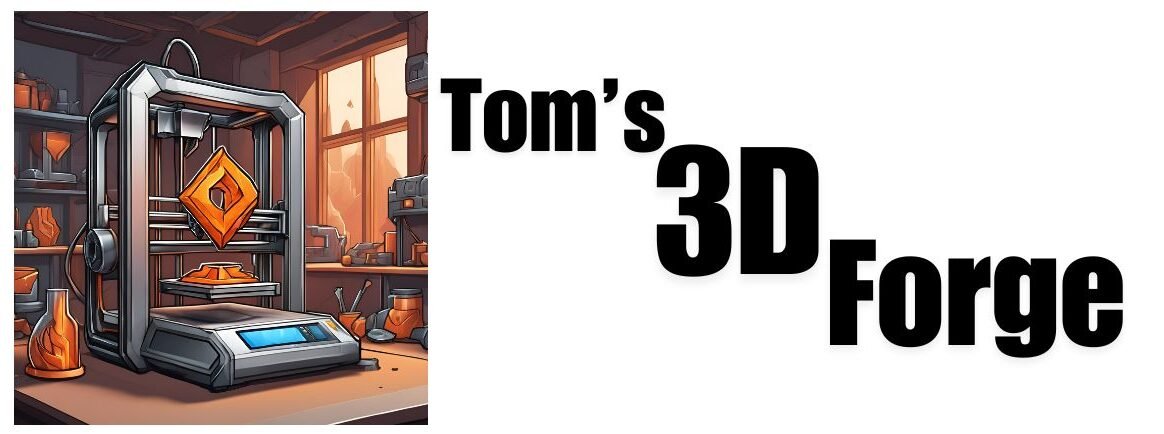Layer shifting is a common issue in 3D printing that can lead to misaligned layers, resulting in a skewed or distorted print. This problem is frustrating, especially when it occurs after several hours of printing. Understanding and solving layer shifting is essential to achieving high-quality prints. In this post, we’ll explore the causes of layer shifting and how to solve layer shifting in 3d printing.

How to solve layer shifting in 3d printing
First of all what is Layer Shifting?
Layer shifting occurs when the layers of a 3D print are misaligned horizontally, usually along the X or Y axis. This misalignment can happen suddenly or progressively throughout the print. The result is a stair-stepped or skewed appearance in the final model.
Common Causes of Layer Shifting
- Loose Belts: The belts that control the movement of the print head along the X and Y axes may become loose over time. If the belts are not tight enough, the print head can slip, causing the layers to shift.
- Stepper Motor Issues: The stepper motors control the movement of the print head. If they skip steps due to inadequate power, overheating, or mechanical issues, layer shifting can occur.
- Obstructions: Any obstruction in the movement path of the print head, such as debris on the print bed or a tangled filament, can cause the print head to jump out of place, leading to layer shifts.
- Vibration: External vibrations or even vibrations from the printer itself can cause the print head to move unexpectedly, resulting in layer misalignment.
- Software/Settings Issues: Incorrect slicer settings, such as excessive speed, acceleration, or jerk settings, can cause the printer to lose steps, leading to layer shifting.
- Overheating Stepper Drivers: If the stepper drivers on the printer’s mainboard overheat, they may throttle the current to the stepper motors, causing them to lose steps and resulting in layer shifting.
How to Fix Layer Shifting
1. Tighten the Belts
- Check the tension of the X and Y belts regularly. They should be tight enough to prevent slipping but not so tight that they cause excessive wear on the pulleys and motors.
- Use belt tensioners if your printer supports them, or adjust the tension manually by repositioning the motor mounts.
2. Check the Stepper Motors
- Ensure that the stepper motors are securely mounted and that the pulleys attached to them are firmly tightened. Loose pulleys can cause the motor shaft to slip, leading to layer shifts.
- If your printer allows, increase the current to the stepper motors slightly through the firmware or the mainboard’s potentiometers. Be cautious, as too much current can cause the motors to overheat.
3. Inspect for Obstructions
- Make sure the print bed is clean and free of debris before starting a print. Any obstruction can disrupt the smooth movement of the print head.
- Check the path of the filament and ensure it feeds smoothly from the spool to the extruder without any tangles.
4. Reduce Vibration
- Place your 3D printer on a stable surface to minimize external vibrations. A heavy, flat table works best.
- If the printer is generating internal vibrations, consider adding dampers to the stepper motors or using vibration-absorbing feet.
5. Optimize Slicer Settings
- Lower the print speed, especially if you notice shifts at higher speeds. This gives the motors more time to complete each movement accurately.
- Reduce acceleration and jerk settings in your slicer. High acceleration and jerk can cause abrupt movements that the motors may not handle well, leading to missed steps.
- Ensure the firmware has proper limits set for these values to avoid overloading the stepper motors.
6. Improve Cooling for Stepper Drivers
- Ensure your printer’s mainboard has adequate cooling. Overheating stepper drivers can lead to lost steps and layer shifting.
- Add heatsinks to the stepper drivers or install additional cooling fans to prevent overheating during long prints.
Additional Tips for Preventing Layer Shifting
- Regular Maintenance: Keep your 3D printer well-maintained. Regularly check and tighten screws, clean the rails and rods, and lubricate moving parts to ensure smooth operation.
- Monitor Prints: If possible, monitor your prints, especially during the first few layers. This can help you catch issues early before they ruin an entire print.
- Use Quality Components: Invest in high-quality belts, pulleys, and stepper motors. Cheap or worn-out components are more likely to cause problems.
Layer shifting is a frustrating problem, but with careful attention to your 3D printer’s mechanics and settings, it can be solved. By following the tips outlined in this post, you can reduce the likelihood of layer shifts and achieve more consistent, high-quality prints. Happy printing!